Uploading a Flipbook to Your Website
Uploading the Flipbook is just a matter of connecting to your website, creating a directory and placing all the files from the zip file into this directory. We’ll go through this process step-by-step:
Get a FTP Client
First of all you must have a FTP client in order to upload your files. Any FTP client will work but we recommend Filezilla if you haven’t got a FTP client yet: http://filezilla-project.org/download.php
Filezilla is 100% free (it’s open source) but it’s a great FTP client.
Connecting to Your Website
Connecting to your website is quite easy but you have to have the right FTP information. If you don’t know what your FTP information is, please contact your webmaster or your hosting company.
Fill in the hosting information
When you start Filezilla, look for the “quickconnect“ button in the top of the screen like you see below. This is where you need to put in your FTP information.

There are 3 variables you’ll need to have:
- Host
- Username
- Password
Connecting
Once you filled in your FTP information, click on “Quickconnect” and Filezilla will connect to your website for you. You will see the following screen if your FTP information was right:
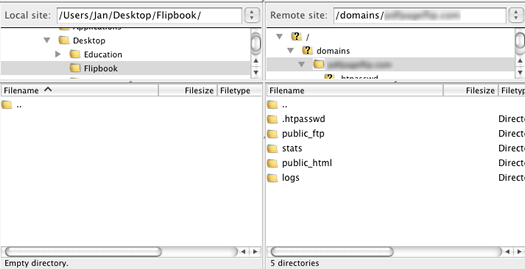
The left side of the screen is your local computer. On the right side you find the files on your website’s server. The next step is to navigate to the root of the website. In this case it’s the folder called “public_html“. Simply double click on it and it will show you the files on your website.
Uploading Your Flipbook Files
Now you’re connected, lets start transferring the files from our local computer to the website. As you can see in the below graphic, I’m in the directory that contains the extracted flipbook on the left, and on the right it’s the website folder of where I want to have the flipbook.
Just right-click on the folder on the left and choose “upload“ and it will start transferring all the files to your website. This can take a while, depending on how large your flipbook is.
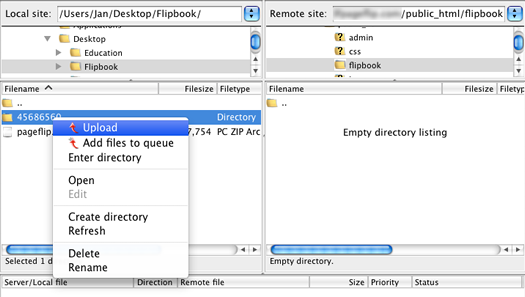
Once it’s finished uploading, you can right click on the folder on the right and choose “Rename“ to give it a different name like for example “flipbook“.
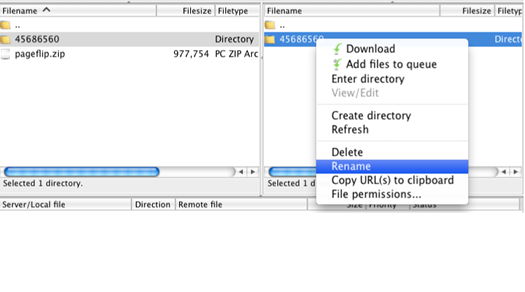
To access your flipbook, open up your browser and type in your domain, followed by the name of the directory you just renamed. For example: http://www.yourdomain.com/flipbook/
Get a FTP Client
First of all you must have a FTP client in order to upload your files. Any FTP client will work but we recommend Filezilla if you haven’t got a FTP client yet: http://filezilla-project.org/download.php
Filezilla is 100% free (it’s open source) but it’s a great FTP client.
Connecting to Your Website
Connecting to your website is quite easy but you have to have the right FTP information. If you don’t know what your FTP information is, please contact your webmaster or your hosting company.
Fill in the hosting information
When you start Filezilla, look for the “quickconnect“ button in the top of the screen like you see below. This is where you need to put in your FTP information.

There are 3 variables you’ll need to have:
- Host
- Username
- Password
Connecting
Once you filled in your FTP information, click on “Quickconnect” and Filezilla will connect to your website for you. You will see the following screen if your FTP information was right:
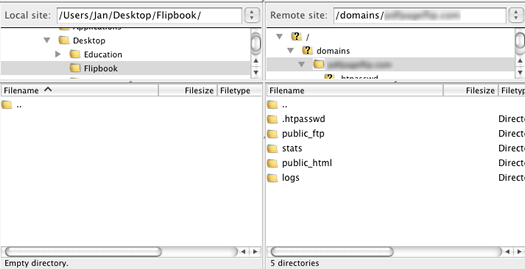
The left side of the screen is your local computer. On the right side you find the files on your website’s server. The next step is to navigate to the root of the website. In this case it’s the folder called “public_html“. Simply double click on it and it will show you the files on your website.
Uploading Your Flipbook Files
Now you’re connected, lets start transferring the files from our local computer to the website. As you can see in the below graphic, I’m in the directory that contains the extracted flipbook on the left, and on the right it’s the website folder of where I want to have the flipbook.
Just right-click on the folder on the left and choose “upload“ and it will start transferring all the files to your website. This can take a while, depending on how large your flipbook is.
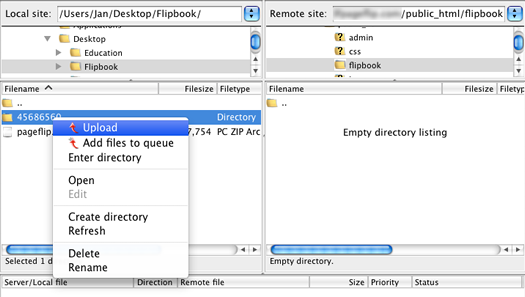
Once it’s finished uploading, you can right click on the folder on the right and choose “Rename“ to give it a different name like for example “flipbook“.
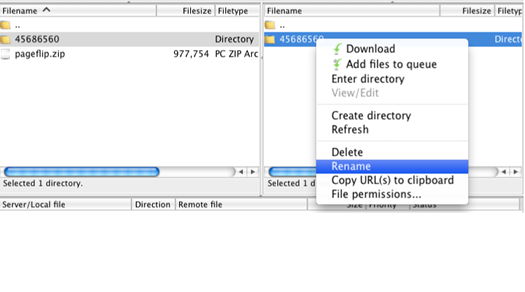
To access your flipbook, open up your browser and type in your domain, followed by the name of the directory you just renamed. For example: http://www.yourdomain.com/flipbook/
Featured Articles
Uploading a Flipbook to Your Website
Flip Book Embed Code Generator
How to Embed Flipbook on Wordpress
Benefits of Using a Flipbook
- 1
- 3
- 0
- ,
- 0
- 0
- 0
- +
Businesses use Instant Flipbook
Your PDF is being uploaded, one moment please...














